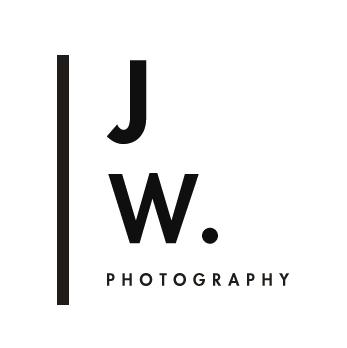Image 1 of 5
Image 1 of 5

 Image 2 of 5
Image 2 of 5

 Image 3 of 5
Image 3 of 5

 Image 4 of 5
Image 4 of 5

 Image 5 of 5
Image 5 of 5

Corporate Headshot Lightroom Preset
This preset is designed for business headshots, ideal for clean, professional looking corporate branding images and LinkedIn profiles.
It has 3 versions- a 'smooth' version, a medium contrast, and a high contrast version.
//Note//
Works in Lightroom Desktop Classic CC
Compatible with RAW files. Results with Jpeg are unpredictable.
Instructions:
Installing: after downloading presets into your folder of choice, open Lightroom and right-click on the folder you want to import the preset into. Click 'import', and select the downloaded preset.
Using the preset: get the right colour temperature and exposure in your image first, then click on the preset for the edit. You may need to fine tune the exposure after the edit has been applied.
.........................................................................................................................................
More details in these blog posts -->
+ Preset tutorials +
How to install and use Lightroom Presets: Part 1
Using Lightroom Preset Part 2: Customizing Contrast, Fading, and skin tones
note: Due to the nature of digital downloads there are no refunds.
Note: for those having trouble with checking out here, you can also find my products on my Etsy store: https://www.etsy.com/au/shop/StraightNoChaserPix
This preset is designed for business headshots, ideal for clean, professional looking corporate branding images and LinkedIn profiles.
It has 3 versions- a 'smooth' version, a medium contrast, and a high contrast version.
//Note//
Works in Lightroom Desktop Classic CC
Compatible with RAW files. Results with Jpeg are unpredictable.
Instructions:
Installing: after downloading presets into your folder of choice, open Lightroom and right-click on the folder you want to import the preset into. Click 'import', and select the downloaded preset.
Using the preset: get the right colour temperature and exposure in your image first, then click on the preset for the edit. You may need to fine tune the exposure after the edit has been applied.
.........................................................................................................................................
More details in these blog posts -->
+ Preset tutorials +
How to install and use Lightroom Presets: Part 1
Using Lightroom Preset Part 2: Customizing Contrast, Fading, and skin tones
note: Due to the nature of digital downloads there are no refunds.
Note: for those having trouble with checking out here, you can also find my products on my Etsy store: https://www.etsy.com/au/shop/StraightNoChaserPix
This preset is designed for business headshots, ideal for clean, professional looking corporate branding images and LinkedIn profiles.
It has 3 versions- a 'smooth' version, a medium contrast, and a high contrast version.
//Note//
Works in Lightroom Desktop Classic CC
Compatible with RAW files. Results with Jpeg are unpredictable.
Instructions:
Installing: after downloading presets into your folder of choice, open Lightroom and right-click on the folder you want to import the preset into. Click 'import', and select the downloaded preset.
Using the preset: get the right colour temperature and exposure in your image first, then click on the preset for the edit. You may need to fine tune the exposure after the edit has been applied.
.........................................................................................................................................
More details in these blog posts -->
+ Preset tutorials +
How to install and use Lightroom Presets: Part 1
Using Lightroom Preset Part 2: Customizing Contrast, Fading, and skin tones
note: Due to the nature of digital downloads there are no refunds.
Note: for those having trouble with checking out here, you can also find my products on my Etsy store: https://www.etsy.com/au/shop/StraightNoChaserPix
Note: for those having trouble with checking out here, you can also find my products on my Etsy store: https://www.etsy.com/au/shop/StraightNoChaserPix