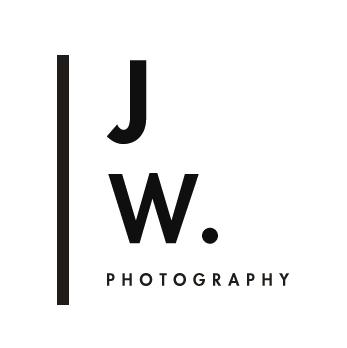Savage 2 // S2 Lightroom Preset
With it's clean highlights, blocky crushed shadows, and bluish cast in shadows, Savage 1 and Savage 2 have a very street style, editorial vibe- great for street photography, fashion blogging, urban landscapes, and editorial style portraiture. Savage 2 has a grittier, grainier look compared with Savage 1, and warmer skin tones.
Note: for those having trouble with checking out here, you can also find my products on my Etsy store: https://www.etsy.com/au/shop/StraightNoChaserPix
With it's clean highlights, blocky crushed shadows, and bluish cast in shadows, Savage 1 and Savage 2 have a very street style, editorial vibe- great for street photography, fashion blogging, urban landscapes, and editorial style portraiture. Savage 2 has a grittier, grainier look compared with Savage 1, and warmer skin tones.
Note: for those having trouble with checking out here, you can also find my products on my Etsy store: https://www.etsy.com/au/shop/StraightNoChaserPix
With it's clean highlights, blocky crushed shadows, and bluish cast in shadows, Savage 1 and Savage 2 have a very street style, editorial vibe- great for street photography, fashion blogging, urban landscapes, and editorial style portraiture. Savage 2 has a grittier, grainier look compared with Savage 1, and warmer skin tones.
Note: for those having trouble with checking out here, you can also find my products on my Etsy store: https://www.etsy.com/au/shop/StraightNoChaserPix
Note: for those having trouble with checking out here, you can also find my products on my Etsy store: https://www.etsy.com/au/shop/StraightNoChaserPix
//COMPATIBILITY//
- Best results are with RAW/DNG files. Results with Jpeg files are unpredictable.
- Compatible with Lightroom 6 and CC
________________________________________________________________________________________________________
//Instructions and troubleshooting//
Installing:
After downloading presets into your folder of choice, open Lightroom and right-click on the folder you want to import the preset into. Click 'import', and select the downloaded preset.
Using the preset:
Get the right colour temperature and exposure in your image first, then click on the preset for the edit. You may need to fine tune the exposure after the edit has been applied.
________________________________________________________________________________________________________
+ Preset tutorials +
How to install and use Lightroom Presets: Part 1
Using Lightroom Preset Part 2: Customizing Contrast, Fading, and skin tones
...........................................................................................................................................
*ALSO AVAILABLE IN VALUE BUNDLE WITH OTHER PRESETS*
note: Due to the nature of digital downloads there are no refunds.